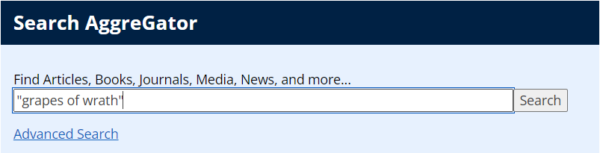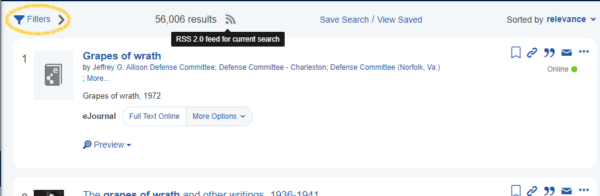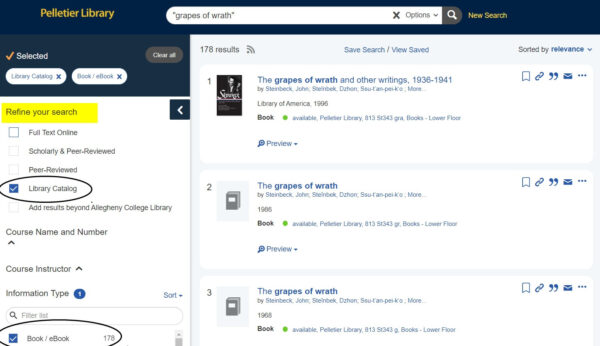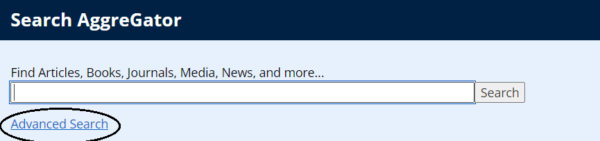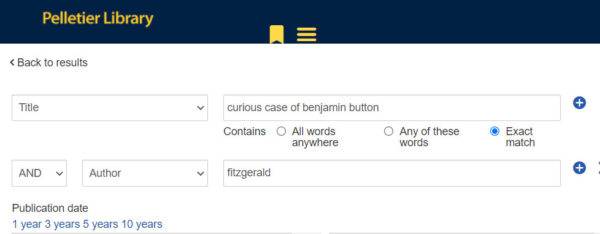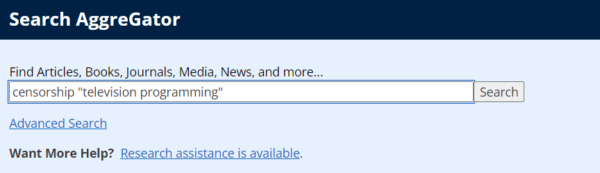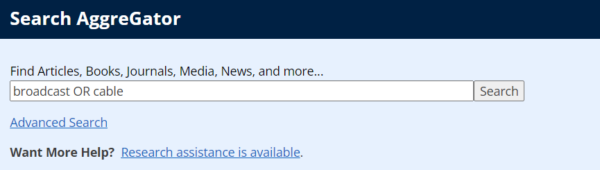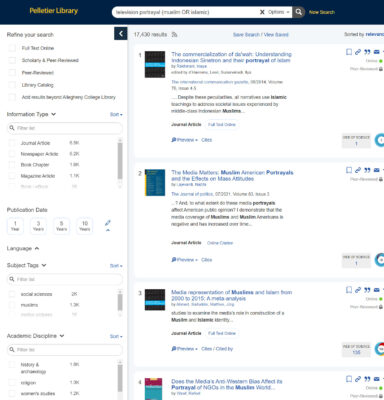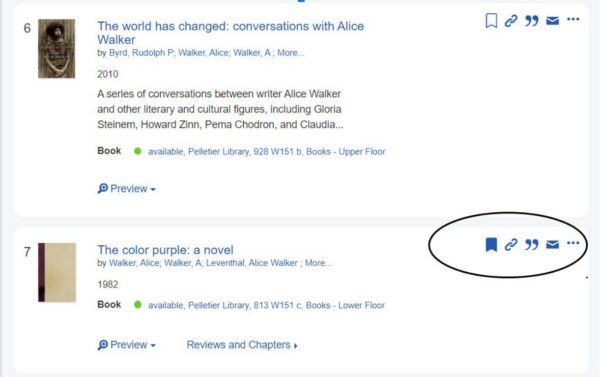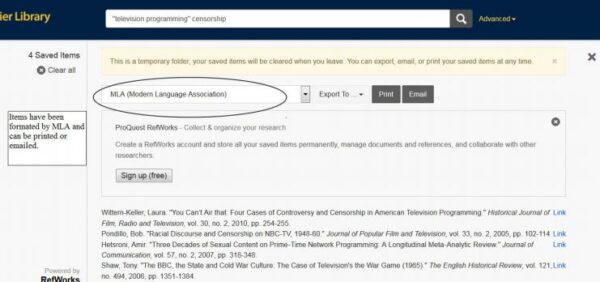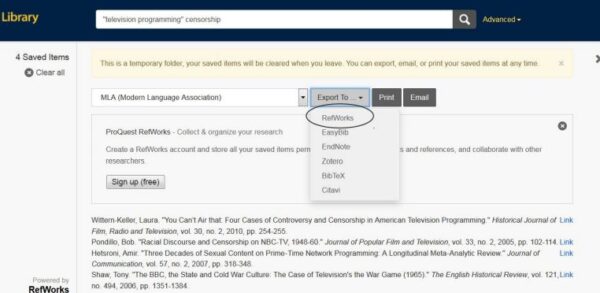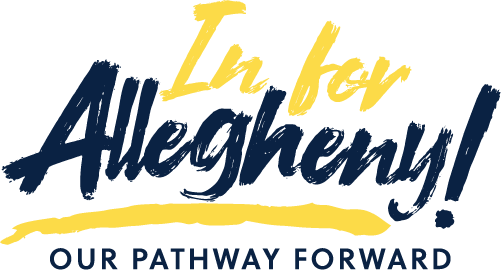Library Services
Aggregator Search Tool
Find articles, books, journals, media, news, and more through the powerful AggreGator search tool.
Help with Research
For in-depth help with research, especially with senior projects, schedule an appointment with one of our Research Librarians.
Consultations can be in person or via Google Meet. We need 48-hour notice to schedule a meeting. Please tell us about your topic when you schedule a consultation.
Please use your @allegheny.edu account when setting up an appointment.
If you have questions about research assistance, please email research.instruction@allegheny.edu.
Types of Open Access
Gold Open Access
“Gold” open access refers to journals in which all articles and content are open access — available to anyone on the internet without any subscription fees or sign-in. These journals are either supported by their organizations or funded by fees charged to the author or institution to cover organization, review, formatting and archiving expenses.
Directory of Open Access Journals
Green Open Access
“Green” open access occurs when the publisher of a subscription journal allows the author to keep the non-commercial rights to his/her article so it can be posted in open internet archives. Archives may be institutional repositories such as Allegheny’s DSpace or discipline-specific archives maintained by scholarly associations. In some cases, the publisher requires that open access in the archives be delayed for 6 to 12 months.
This site tracks current open-access related publisher and journal policies.
Hybrid Open Access
“Hybrid” open access means that one or more articles in a subscription journal may be open to anyone on the internet even though all the rest of the content is available only to people and institutions with paid subscriptions. Anyone who can discover these open access articles can use them. This is better than a closed subscription journal but makes the freely-accessible articles hard for faculty and students to know about. These journals often offer their authors a choice of paying the fee to make their article freely accessible or leaving it behind the subscription barrier. American Chemical Society, for instance, calls this their “Author’s Choice” program.